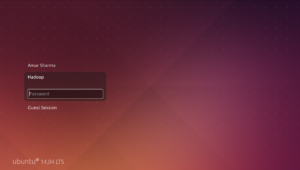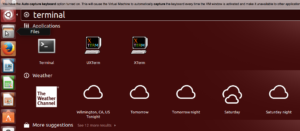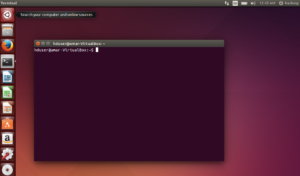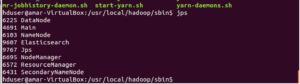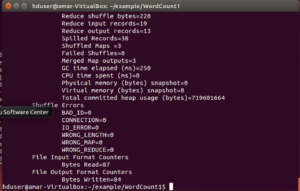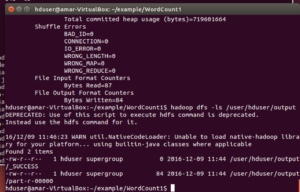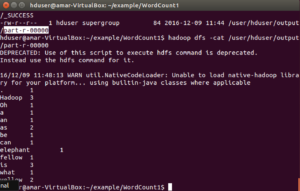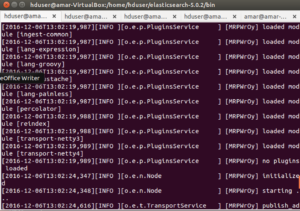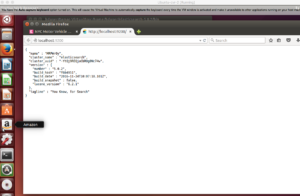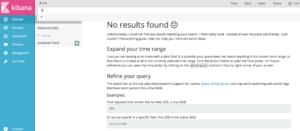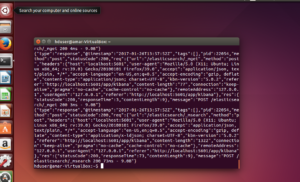- Download woir.tar.gz from
- Copy the woir.tar.gz to /home/woir
- Run
- tar xvfz woir.tar.in
- source sourceme
- ./fixme.sh
- Please login as user Woir ( user id woir), if asked for please enter password ‘abcd1234’
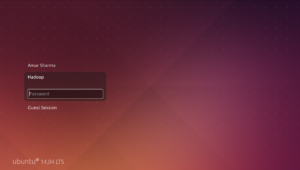
- Click on the Ubuntu on the top-left corner and look for terminal and click on the terminal
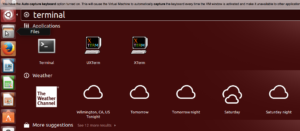
- Once the terminal is up and running it should look similar to following –
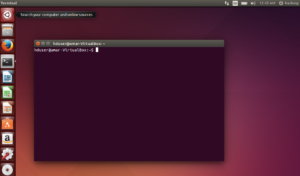
- Go to home directory and take a look on the directory presents
- cd /home/woir
- ‘pwd’ command should show path as ‘/home/woir’.
- execute ‘ls -lart’ to take a look on the files and directory in general.
- Close already running applications
- Start hadoop
- /home/woir/start_hadoop.sh
- Confirm that service is running successfully or not
- run ‘jps’ – you should see something similar to following –
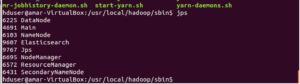
- Run wordcount program by using following command –
- /home/woir/run_helloword.sh
- At the end you should see something similar –
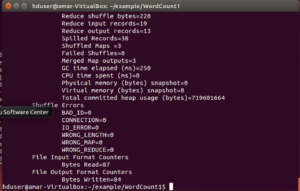
- Check if the output files have been generated
- hadoop dfs -ls /user/woir/output – you should see something similar to below screenshot
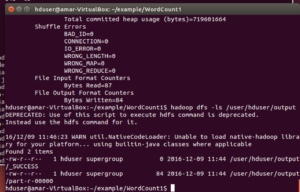
- Get the contents of the output files ( similar to following ) –
- hadoop dfs -cat /user/woir/output/part-r-00000
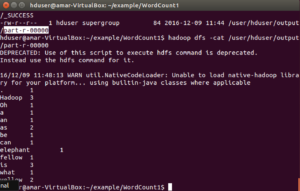
- Finally shutdown the hadoop services
- /home/woir/stop_hadoop.sh
Elasticsearch Installation
- Close already running applications
- Start Elasticsearch –
- /home/woir/start_elasticsearch.sh
- tail /home/woir/elastic123.log
- You should see some messages ( it should not have any ERROR ) in the last you may something similar –
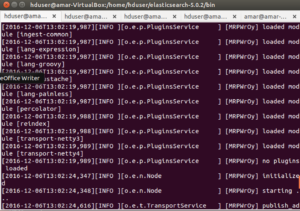
- Verify Elasticsearch instance
- Open browser ( firefox )
- goto http://localhost:9200
- You should see following output
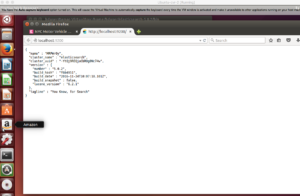
- Start Kibana –
- /home/woir/start_kibana.sh
- tail /home/woir/kibana123.log
- You should see some messages ( it should not have any ERROR ) in the last you may something similar –
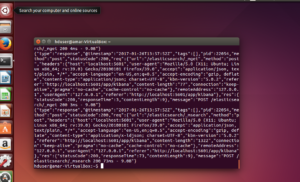
- Verify Kibana instance
- Open browser ( firefox )
- goto http://localhost:5601/app/kibana#
- You should see similar output
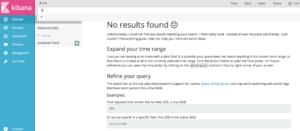
- Shutdown Elasticsearch and Kibana
- /home/woir/stop_elasticsearch.sh
- /home/woir/stop_kibana.sh
CCM Validation
ccm create test -v 3.11.2
ccm populate -n 3
ccm start
\ps -eaf | grep cassandra
cqlsh 127.0.0.1 9042
cqlsh 127.0.0.2 9042
cqlsh 127.0.0.3 9042
ccm status
ccm stop
ccm status
ccm remove test
Cassandra Validation
/home/woir/start_cassandra.sh
- Check cassandra is running or not
ps -eaf | grep cassandra
/home/woir/apache-cassandra-3.11.2/bin/cqlsh
output:
woir@woir-VirtualBox:$/home/woir/apache-cassandra-3.11.2/bin/cqlsh
Connected to Test Cluster at 127.0.0.1:9042.
[cqlsh 5.0.1 | Cassandra 3.11.2 | CQL spec 3.4.4 | Native protocol v4]
Use HELP for help.
cqlsh>
cqlsh> Describe keyspaces;
output:
system_schema system_auth system woir system_distributed system_traces
cqlsh>
/home/woir/stop_cassandra.sh