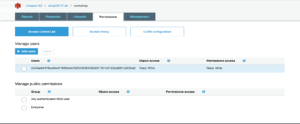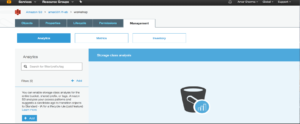S3 Storage
S3 tools available to browse S3 storage
- S3 Backup – Windows desktop application that makes it trivial for everyone to use Amazon’s impressive infrastructure for remote backup and secure online file storage.
- Jets3t – Toolkit for Amazon’s S3 online storage service.
- Sync2S3 – Synchronizes your files with the Amazon (S3),providing you with a secure and affordable backup solutions.
- SME Storage – Access files from anywhere.
- Transmit – FTP/SFTP application for Mac.
- S3Sync – Consist of S3syncs and S3cmds. Ruby program that allows control of Amazon S3 account with shell commands.
- Bucket Explorer – User Interfaces for Amazon S3.
- Backup Manager – Command-line tool for Linux.
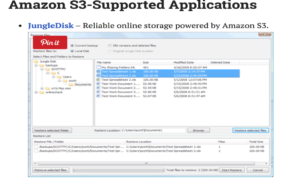
- First login in your AWS account.
- Choose S3 storage from the Services.
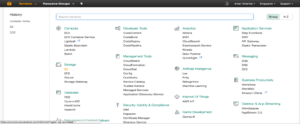
- After clicking on the S3 storage you will see the page as shown below.
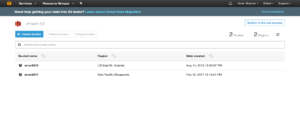
- Click on create bucket button you will see the popup as shown in below image.
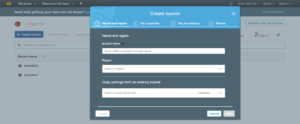
- In the above image you can see four steps follow all the steps.
- In step1 Enter bucket name as amar2017f-eb and select regioon as Asia pacific(Mumbai)
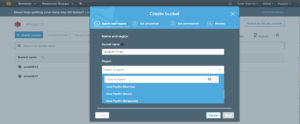
- After selecting the region click on next button.
- You will see the list of step 2.
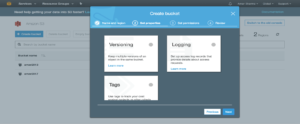
- From that list select versioning and check the suspend versioning and click on save button.
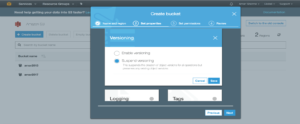
- After saving the versioning click on next button.
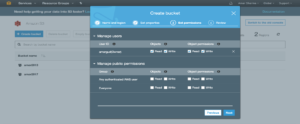
- In step 3 follow the above image to fill the details.
- After that click on next button.
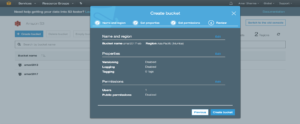
- Click on create button
- Now you can see the new bucket Name is amar2017f-eb
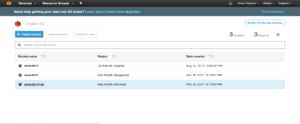
- Double click on the new bucket amar2017f-eb you will see same as below image.
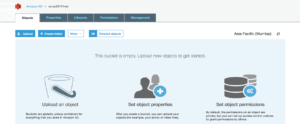
- Create folder Name as Workshop
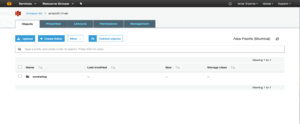
- Double click on workshop folder you will see empty like below image.
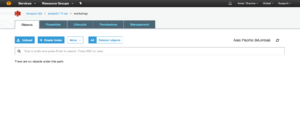
- Now click on upload button and upload any pdf file.
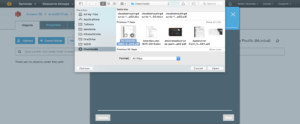
- You will see four steps to upload the file, follow the all steps from below images.
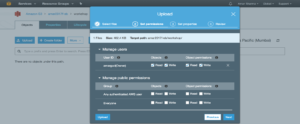
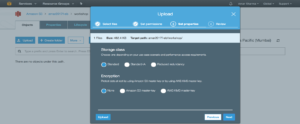
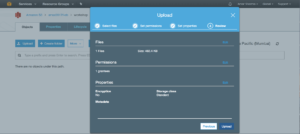
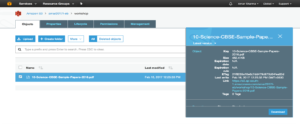
- If you want to delete the uploaded file first tic that file and click on More tab you will get dropdown as shown in the below image.
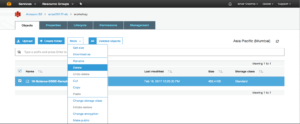
- From that dropdown select delete one you willthe page as shown below
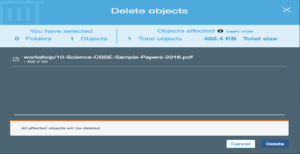
- click on delete button your bucket will become empty.
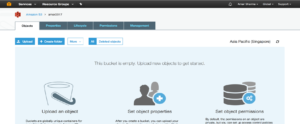
- Now the below images showing that how to copy/upload a file in existing folder using command lines.
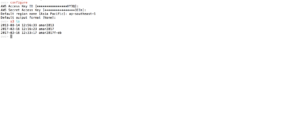
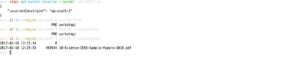

- The above command lines copied two files in the amar2017 folder as show in below.
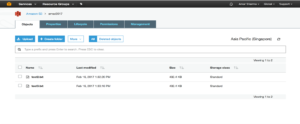
- Now check/tic the two files.
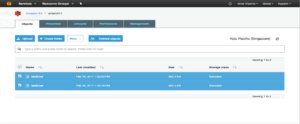
- To delete that files click on More tab.
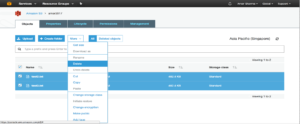
- From that More tab select delete link you will see the image same as below image.
- Now click on Delete button that will delete the checked files.
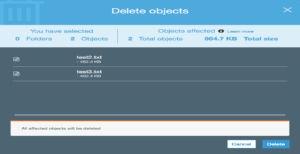
- Now click on the lifecycle tab you will see the page asshown below.
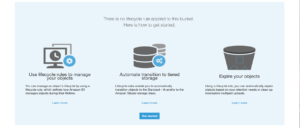
- click get started button.
- This Lifecycle rule is for setting the time to delete the files from bucket.
- For creating the life cycle rule we have to give rule name.
- Here rule name is Workshop-ananthapur, click next
- Follow below images to fill all the steps.
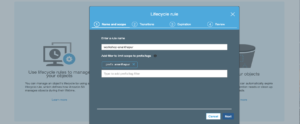
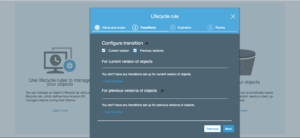
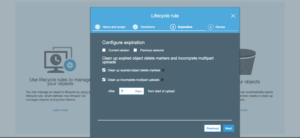
- The above image is showing that the file is should be detele after 7 days from start of upload.
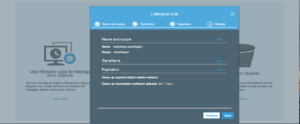
- Save the lifecycle rule.