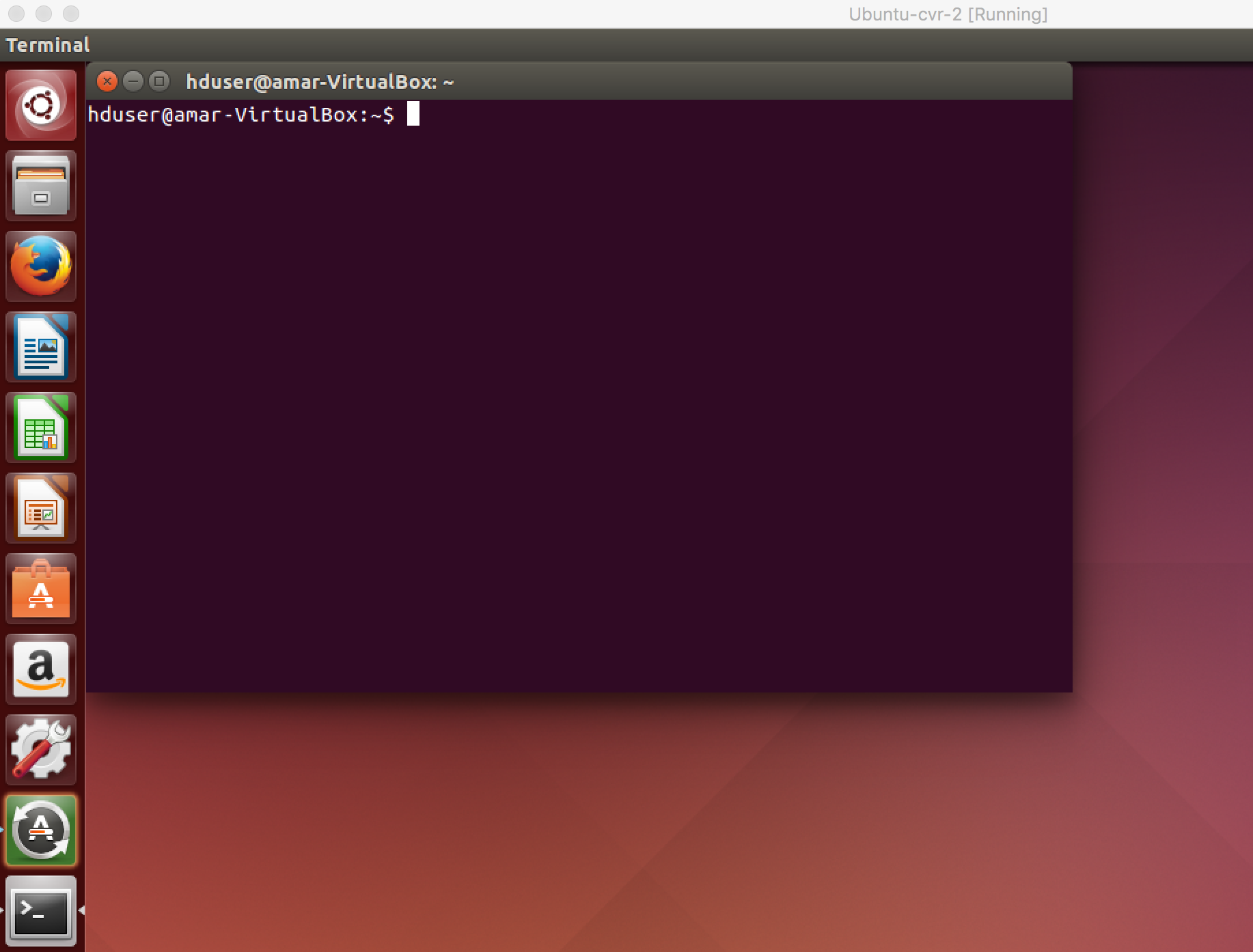Skip to content
Steps to Install VM for workshop
Install Virtual Box ( follow the steps ) on your computer.
Once the Virtual Box is installed the VM ( please see the license terms and conditions to use it for any commercial/business purpose) can be downloaded from the following link –
https://drive.google.com/file/d/0B2vqFbCIJR_USXBzNVZYZGloOVU/view?usp=sharing&resourcekey=0-VeauEhR0L3NE7mIvRsDixw
The downloaded image name will be ‘woir.vdi’.
Create a New Virtual Machine in VirtualBox using the uncompressed VDI file as the Hard Drive.
Run VirtualBox
Click the “New” button
Enter the name “Ubuntu-Vasvi”;
Select “Linux” with the OS Type dropdown
Select “Next”
On the “Memory” panel choose around 4 gb memory and click “Next”
On the Virtual Hard Disk” panel select “Existing” – this opens the VirtualBox Virtual Disk Manager”
Select the “Add” button.
Select the “harddisk which you have downloaded” ( in this case it should be woir.vdi) file.
Click “Select”
Click “Next”
Click “Finished”
Click RUN to Start the VM ( you should see Ubuntu running )
Use username as woir and password as abcd1234 whenever required.
Post navigation